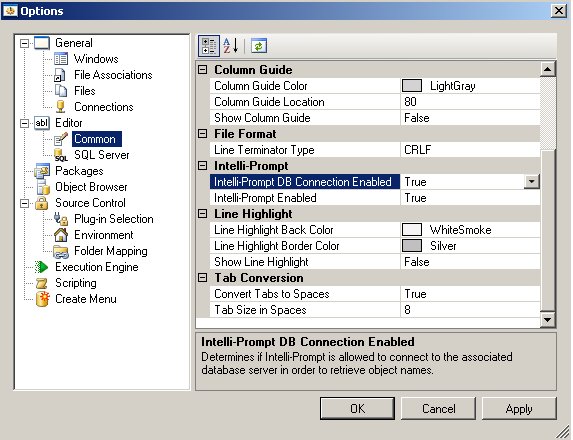Intelliprompt and Intellisense
Introduction to Intelli-prompt in the SQL Editor
Intelliprompt and intellisense in the SQL editor allow users to easily compose SQL scripts, auto-complete SQL statements, and show tips and other useful information relating to SQL code statements.
Two types of intelliprompt features are available in Combine:
1. DB-object based prompts – lists all applicable database objects for each SQL statement (e.g., list of tables, views, and table functions after a SELECT statement).
2. InfoTips and members list – provides static lists for each SQL statement that do not include database objects. For example, the list of available locking hints and modes in a SELECT statement “SELECT * FROM sysobjects WITH (“. See the image below for an example.
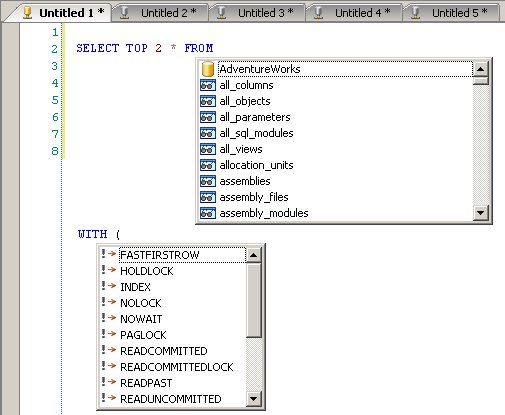
In order to utilize the DB-Object based intelliprompt, the SQL editor window must be connected to a database. This is required so that Combine could retrieve the database objects that apply to each SQL statement. On the other hand, member lists and InfoTips do not require a connection to a database. In addition, Combine allows you to enable or disable each type of the intelliprompt features for each editor window or for all editor windows. Please refer to Disable or Enable Intelliprompt for more information.
Additional configuration settings in the Options dialog allow users to tune some intelliprompt features, such as the ability to include system objects (e.g., system tables, views, databases) in the auto-prompts, auto-correct the letter case of intelliprompt SQL statements, include square brackets around DB object names, and so on. For additional information regarding these settings, please refer to the options dialog:
1. Tools > Options > Editor > Common – allows users to enable or disable intelliprompt features across the application.
2. Tools > Options > Editor > SQL Server – allows users to instruct Combine whether system objects should be considered, configure square bracket support, auto-letter case correction, and more.
Intellisense Shortcuts and Hotkeys
Intellisense and InfoTips will automatically appear in the editor after pressing the Space key or other characters, such as comma or parenthesis where appropriate. You can also bring up the Intellisense list by using CTRL+SPACE or use CTRL+SHIFT+SPACE to bring up InfoTips in the editor.
Disable or Enable Intelliprompt
Users can disable or enable some or all of the intelliprompt features, either for individual editor windows or for the entire applications (i.e., for all editor windows).
Intelliprompt DB connectivity (and thus the DB object based intelliprompt features) can be disabled for each SQL editor window as follows: Right-click anywhere in the editor window, go to Intelliprompt, and un-select the DB Connection Enabled option in the menu, as illustrated in Fig. 127A1. To disable all inteliprompt features for a single editor window, right-click the editor window, go to Intelliprompt, and un-select the Enabled menu option in Fig. 127A1.

Users can also enable or disable the intelliprompt DB connectivity or all intelliprompt features for the entire application and across all editor windows. To do so, go to Tools > Options > Editor > Common. Then, to disable the intelliprompt DB connectivity throughout the application, set the Intelli-Prompt DB Connection Enabled option to False. Similarly, you can disable all intellisense features by setting the Intelli-Prompt enabled option to False (see Fig. 127A2).